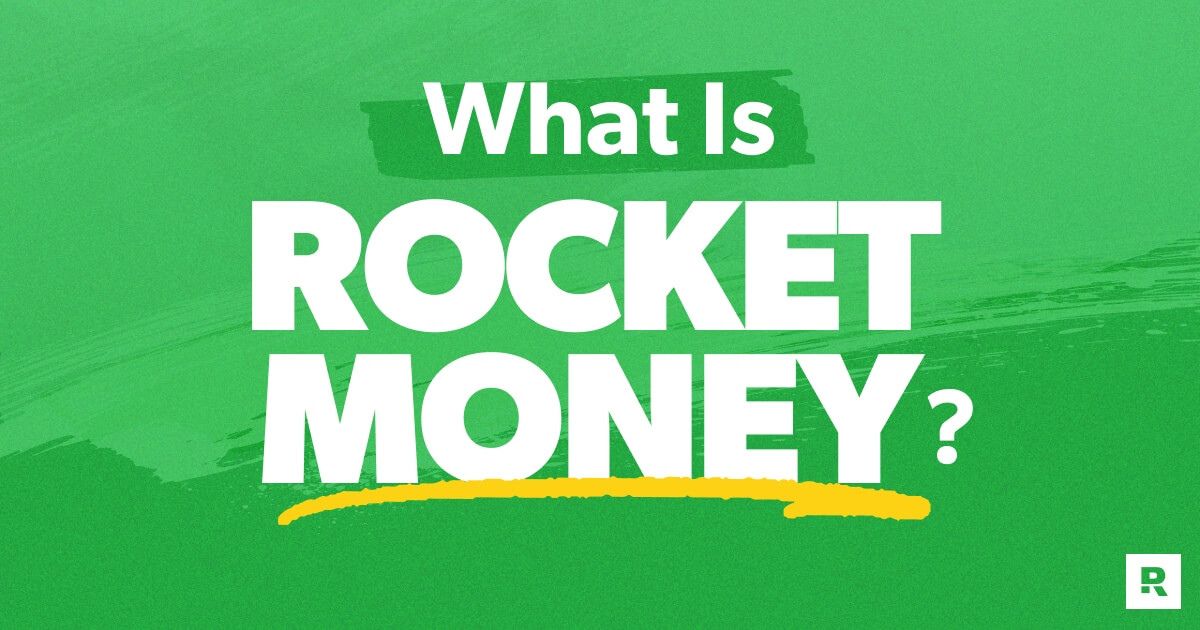Rocket Money is a popular financial tracking and budgeting app that helps users manage their spending, subscriptions, and savings. With premium features like automatic subscription cancellation and personalized insights, the app has attracted many who want a clear view of their finances.
However, if you’ve decided that Rocket Money no longer fits your needs, canceling your subscription can feel daunting. This guide will walk you through every possible method to cancel, deactivate, or unsubscribe from Rocket Money.
Whether you want to cancel through the desktop, mobile app, app stores, PayPal, or even email support, we’ve got you covered. Read on to understand the steps, Rocket Money’s refund policy, and tips on how to avoid any recurring charges after your cancellation.
Why Cancel Rocket Money?
If you’re thinking of canceling your Rocket Money membership, here are some common reasons others have made this decision:
- Subscription Costs: Some users find the premium membership fee is too high for the benefits provided.
- Overlapping Services: With many free financial tools available, users may find they don’t need Rocket Money’s features.
- Manual Management Preference: Some people prefer manual tracking and budgeting instead of relying on automated financial tracking.
- Limited Benefits for Premium Users: Despite its premium features, some users feel that Rocket Money doesn’t offer enough value for the price.
No matter your reason, this guide will help you end your Rocket Money subscription smoothly.
Rocket Money Premium Membership Cancellation Methods
Rocket Money offers several ways to cancel your subscription, depending on how you initially signed up. Let’s go through each option in detail.
Canceling Rocket Money on Desktop
For those who prefer using Rocket Money on a computer, here’s how to cancel your membership through the desktop version:
- Log in to Your Account: Visit the Rocket Money website and log in to your account.
- Access Settings: In the top-left corner of your dashboard, click on the Settings icon.
- Manage Membership: Within settings, find Premium Membership and select Manage Membership.
- Cancel Membership: Click Cancel Subscription and confirm your choice.
Once you’ve confirmed, your account will be deactivated at the end of your billing cycle, avoiding any future recurring payments.
Also Read: How to Cancel Epoch Payment
Canceling Rocket Money via Mobile App
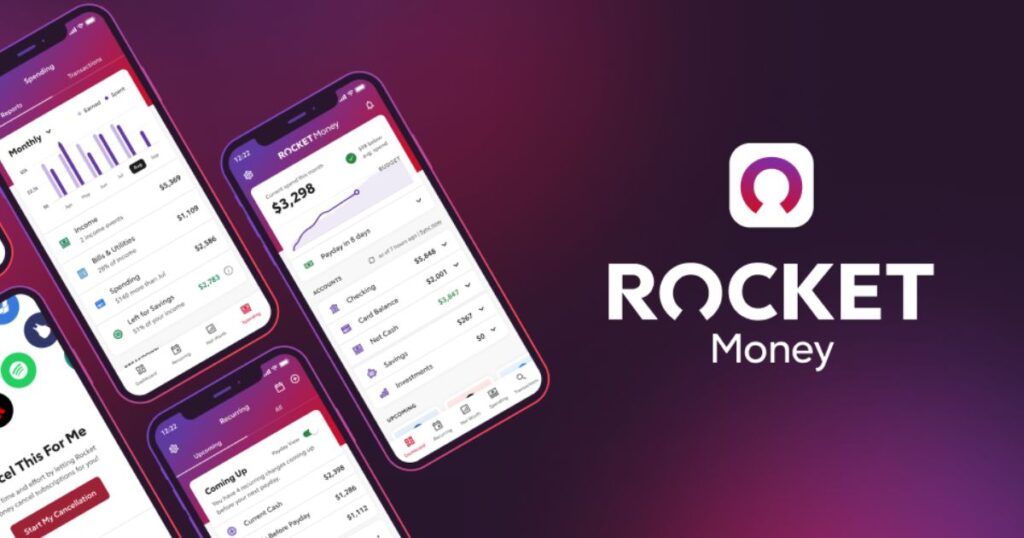
If you primarily use Rocket Money on your mobile device, follow these steps to stop your Rocket Money recurring payments:
- Open the Rocket Money App: Log in if you’re not already.
- Navigate to Recurring Tab: Tap on the Recurring section, usually located at the bottom left of the app.
- Locate All Subscriptions: Look for Rocket Money Premium under your active subscriptions.
- Select Cancel Service: Tap the three dots next to the subscription and choose Cancel Service.
- Confirm Cancellation: Follow any additional prompts to finalize.
By confirming, your Rocket Money Premium membership cancellation will be completed, and you’ll no longer be charged.
Canceling via Web Browser
Another straightforward way to end your Rocket Money subscription is through the web version of the platform. Here’s what you need to do:
- Log into the Website: Go to the Rocket Money website and log in.
- Access Recurring Tab: Click on the Recurring Tab at the top of the page.
- Locate Premium Subscription: Under All Subscriptions, find Rocket Money Premium.
- Cancel Service: Click on the three dots next to the subscription and select Cancel Service.
- Final Confirmation: Confirm the cancellation.
This process is quick and effective, ensuring that no further charges are made to your account.
Canceling Rocket Money Subscription on iOS
For users who subscribed through Apple’s App Store, the cancellation process happens in your iOS settings:
- Open Settings App: Go to your device’s Settings and tap on your name.
- Navigate to Subscriptions: Tap Subscriptions and find Rocket Money Premium.
- Select Cancel Subscription: Tap to cancel, and confirm if prompted.
This will end your Rocket Money billing cycle, and you won’t be billed again.
Canceling Rocket Money on Android
If you subscribed via Google Play, follow these steps:
- Open Google Play Store: Go to your Google Play app.
- Navigate to Payment and Subscriptions: Go to Payment & Subscriptions > Subscriptions.
- Cancel Rocket Money Subscription: Find Rocket Money Premium, tap Cancel Subscription, and confirm.
Android users can rely on this method to deactivate their Rocket Money account quickly and effectively.
Canceling Rocket Money via PayPal
If you initially subscribed to Rocket Money through PayPal, here’s how to cancel:
- Log in to PayPal: Access your PayPal account and go to Settings.
- Manage Automatic Payments: Select Manage Automatic Payments from your account settings.
- Cancel Subscription: Locate Rocket Money under active subscriptions, click Cancel, and confirm.
Canceling Rocket Money via Email
Email cancellation might take a bit longer but is still a viable option:
- Compose an Email: Send an email to support@rocketmoney.com with a request for cancellation.
- Include Account Details: In the email, mention your full name, account details, and the reason for cancellation.
- Wait for Confirmation: You’ll receive a response from customer support, confirming the end of Rocket Money services.
Rocket Money Refund Policy
Understanding the Rocket Money refund policy can be important if you’ve recently been charged but haven’t used the app. Rocket Money typically does not offer refunds for the subscription fee unless specific circumstances warrant it, such as accidental charges. Here are some key points regarding their refund policy:
- Refund Eligibility: Refunds are granted on a case-by-case basis. If you were charged after cancellation, or if there was an error, you may be eligible.
- How to Request a Refund: Contact Rocket Money’s customer support, preferably through email or the app, and explain your situation.
- Timing of Refunds: Approved refunds may take several business days to process, depending on your bank.
Rocket Money Cancellation Policy and Customer Support

Rocket Money’s cancellation policy is straightforward but leaves some room for user assistance if needed.
- Cancellation Window: Ensure you cancel before the end of your billing cycle to avoid additional charges.
- Contacting Customer Support: If you encounter issues while canceling, Rocket Money’s customer support can assist. Reach out via support@rocketmoney.com or use the in-app support feature.
Rocket Money’s customer support team is generally responsive, and they can clarify any terms related to account deactivation, billing cycles, and refunds if necessary. Canceling Rocket Money requires a few steps but can be done through different channels, making it accessible for all users.
By following these steps, you can quickly stop your Rocket Money recurring payments and avoid unnecessary charges. Whether you choose to end Rocket Money subscription via desktop, mobile, email, or an app store, always ensure that you confirm cancellation to prevent additional fees.
FAQ’s
How to Cancel the Rocket Money Free Trial
To cancel your Rocket Money free trial, follow the same steps as you would for a regular subscription cancellation. Log in to your account, go to the Recurring tab, select All, tap the three-dot menu next to your subscription, and choose Cancel Free Trial.
How to Request a Refund for Rocket Money Premium
If you’ve unsubscribed from Rocket Money Premium but would like a refund, you can contact the customer service team through the Premium Chat feature in the app to submit your request. Alternatively, you can reach out directly to the app developers to assist with the refund process for a seamless experience.
How to Contact Rocket Money Customer Service
For customer support, you can email Rocket Money at support@rocketmoney.com. You can also access quick assistance by using the Chat feature on Rocket Money’s contact page.
Final Thought
Rocket Money subscription is straightforward, whether you choose to do it through the app or online. Just follow a few simple steps to ensure the cancellation goes smoothly. Before deciding to cancel, consider other options like modifying or temporarily suspending your subscription. This way, you can maintain flexibility without fully leaving the platform.
If you encounter any issues during the process, Rocket Money’s customer support is available to help and make sure everything is handled efficiently. Taking charge of your financial tools, whether by continuing with Rocket Money or choosing to cancel, is all about aligning them with your financial goals and needs.

Hello! That’s great that you’re a website content writer with 5 years of experience in the gaming field! It sounds like you’ve gained a lot of knowledge in this space and have a personal blog called “GamesVanity”. Here’s an example of how you can introduce yourself and your gaming expertise on your website.