Websites like Depop are different from regular shopping sites. Did you accidentally order something and want to cancel it? Don’t worry, it can be tricky! Buying things on Depop can be confusing, and returning items can be even harder.
Sometimes, items aren’t shown in the usual way, and you have to talk to the buyer or seller to buy or sell them. Many people sell clothes they no longer wear, and others buy them. If you ordered something by mistake, you can return it without stress.
This guide will help you cancel your Depop order easily. The steps may seem tough, but they’re not impossible. I’ll break it down into simple steps so you can learn how to cancel your order before the return time runs out.
How to Cancel a Depop Order?
To cancel a Depop order, first, contact the seller before the item ships. If it’s already shipped, wait for delivery, then fill out the “Item Not As Described” form. You can also file a claim with PayPal for refunds. Always check the Depop return policy for guidance.
Understanding the Cancellation Process
Cancelling an order on Depop isn’t as straightforward as you might hope. Unlike traditional e-commerce platforms, where a cancellation button is easily accessible, Depop requires you to navigate through communication with the seller or follow specific steps if you’re a seller. The first thing to keep in mind is the timing; cancelling your order promptly after realizing you need to do so increases your chances of success.
Also Read: How To Cancel Fraavy Subscription
Cancel Depop Order as Buyer
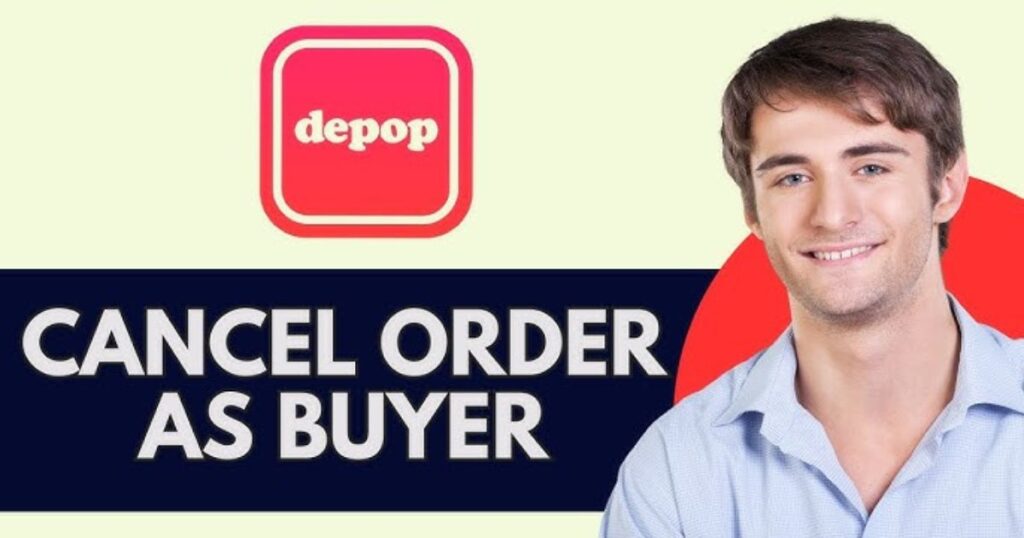
Canceling a Depop order as a buyer can be tricky but is possible if you act quickly. If you realize you need to cancel right after placing the order and the seller hasn’t shipped it yet, reach out to them directly. Use the messaging feature in the app to request a cancellation and ask for a refund.
If the seller has already shipped the item, you won’t be able to cancel the order directly. In this case, you can wait for the item to arrive and then follow the Depop return policy to initiate a return.
If the item isn’t as described, fill out the Item Not As Described form in the app. This will alert Depop customer support, and they can assist you further. Remember, communication is key! Always try to resolve issues with the seller first. If that doesn’t work, you can escalate your case through the Depop resolution center.
Recognize the Conditions for Cancellation
Before initiating a cancellation, check if your order qualifies. You can typically cancel orders that haven’t been shipped. If the seller hasn’t dispatched the item, you have a solid case for cancellation.
Contact the Seller
Communication is key in this scenario. Here’s how to approach it:
- Open your Depop app or website and navigate to your recent purchases.
- Find the order you wish to cancel and click on the option to message the seller.
- Politely explain your reason for cancellation. A simple message like, “Hi, I’d like to cancel my order for [item name] since I realized I can’t proceed with the purchase,” can go a long way.
File a Claim if Necessary
If the seller has already shipped the item and you wish to cancel, you might need to file a claim instead. This could involve explaining why you no longer want the item and following up with the seller through the Depop resolution center.
Completing the Item Not as Described Form
If the item arrives but doesn’t meet your expectations, you can complete the Depop return form for items that are not as described. This form is crucial for securing a refund under the Depop refund policy.
Engage with PayPal for Claims
If you used PayPal to complete your purchase, you could initiate a PayPal refund on Depop. Make sure to act quickly; PayPal generally allows disputes within a specific timeframe after a transaction.
Cancel Depop Order as Seller
Sellers also need to be well-versed in the cancellation process to maintain good standing on the platform. Here’s how to cancel an order effectively:
Initiating a Cancellation
If you need to cancel a sale, it’s important to act quickly. Navigate to your Depop seller dashboard and locate the order in question.
Accessing the Seller Dashboard
To access the Seller Dashboard on Depop, open the app and log in to your account. Tap on your profile icon, usually located in the bottom right corner. From there, select “Selling” or “Seller Dashboard” to view your listings, track sales, and manage orders efficiently. It’s your control center for selling!
Choosing the Refund Type
When choosing the refund type on Depop, you typically have two options: a full refund or a partial refund. A full refund returns the entire amount to the buyer, while a partial refund deducts a specific amount, usually reflecting a negotiated agreement. Select the option that best fits the situation and communicate clearly with the buyer. This ensures transparency and helps maintain a good relationship during the transaction.
Confirming the Refund
Once you’ve chosen the refund type, confirm the transaction. This action will update the buyer and complete the cancellation on your end.
How to Raise a Refund Request on Depop as Buyer?

If cancelling the order isn’t an option, raising a refund request might be necessary. Here’s how to navigate this process:
Contact the Seller First
Always try to communicate with the seller first. Express your concerns about the order or the item itself.
Clearly State the Reason for the Refund
When requesting a refund, clarity is essential. Let the seller know why you’re asking for a refund. Common reasons include:
- The item is damaged.
- The wrong item was sent.
- The item was not as described.
Negotiating the Terms
Open a dialogue to negotiate the terms of the refund. Most sellers will appreciate the direct communication and aim to resolve the issue amicably.
Initiating a Dispute if Unresolved
If the seller is unresponsive or refuses to cooperate, you can escalate the matter. Open a dispute through the Depop dispute process, outlining your reasons and any evidence to support your claim.
Supplying Evidence to Support Your Claim
Gather any relevant evidence, such as photographs of the item or screenshots of conversations. This evidence strengthens your case in the Depop refund mediation process.
Understanding Possible Outcomes
After submitting your claim, wait for Depop to review your case. They will assess the situation and inform you of the decision.
FAQ’s
Can I Cancel a Depop Purchase If the Seller Doesn’t Ship It?
If the seller has not yet shipped your order, you can cancel your purchase by contacting them directly.
Can I Refund a Depop Order? How Do I Refund a Depop Order on PayPal?
Sellers can issue refunds through their dashboard. If you paid with PayPal, navigate to your PayPal account and follow the instructions for refunds.
How Can I Contact Depop Customer Service?
Can reach Depop customer support through the app or website, typically under the “Help” or “Contact Us” sections.
Can We Cancel Purchase Orders?
Purchase orders can generally be cancelled, but the process may vary depending on the platform’s policies.
Can You Cancel Depop Orders?
You can cancel Depop orders if they haven’t shipped by contacting the seller. If the item has already shipped, you’ll need to follow the return process to request a refund.
Conclusion
Understanding how to cancel a Depop order—whether as a buyer or seller—is essential for a smooth transaction experience. By following the outlined steps, you can navigate the complexities of the Depop return policy and ensure your interests are protected. Remember, communication with the seller is critical, and knowing when to escalate issues to Depop customer support can save you time and stress.

Hello! That’s great that you’re a website content writer with 5 years of experience in the gaming field! It sounds like you’ve gained a lot of knowledge in this space and have a personal blog called “GamesVanity”. Here’s an example of how you can introduce yourself and your gaming expertise on your website.

